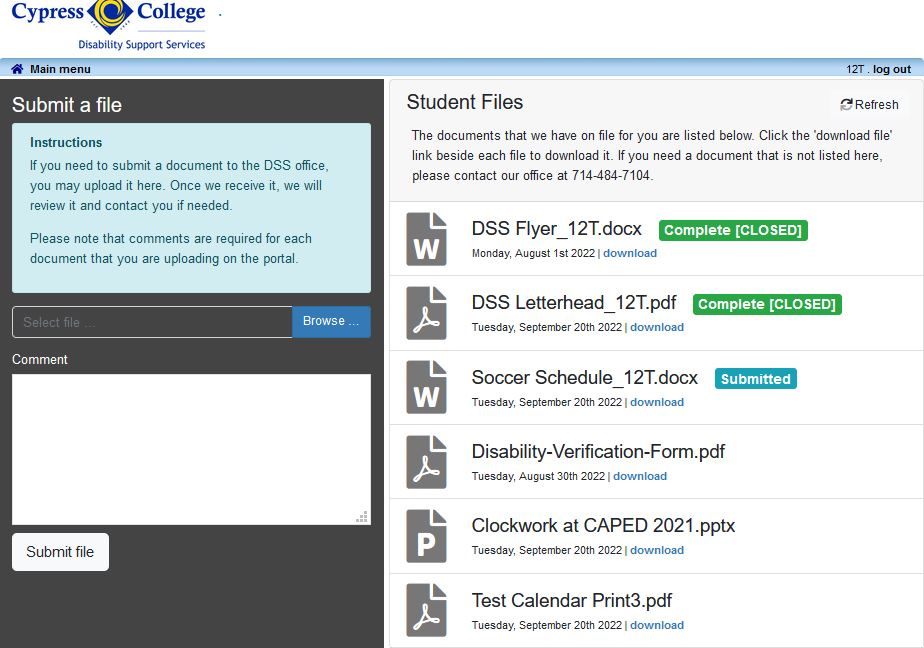How to Access Your Student Files
Step 1
Click on “Student Files.”
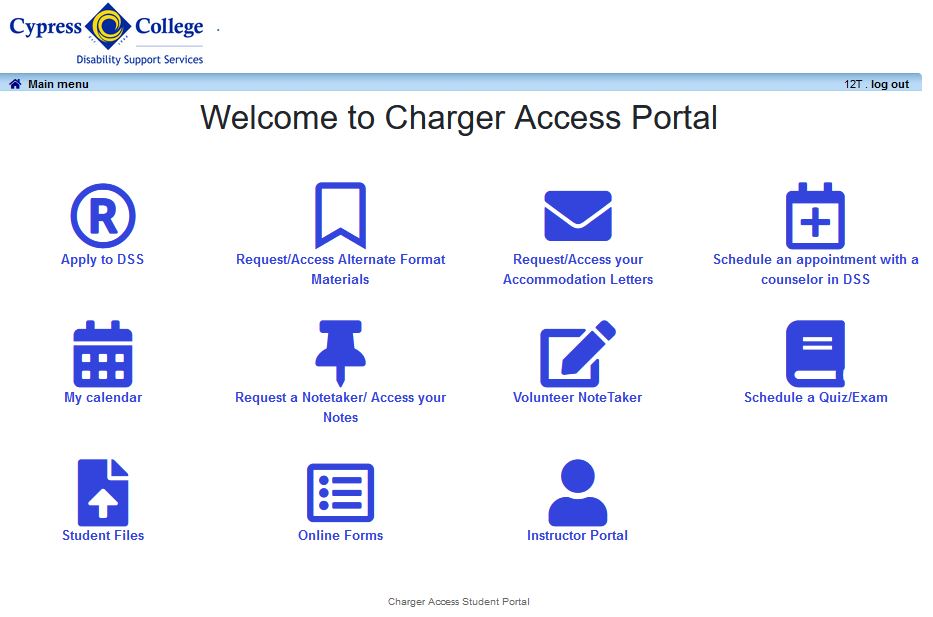
Step 2
Log in using your myGateway ID and password.
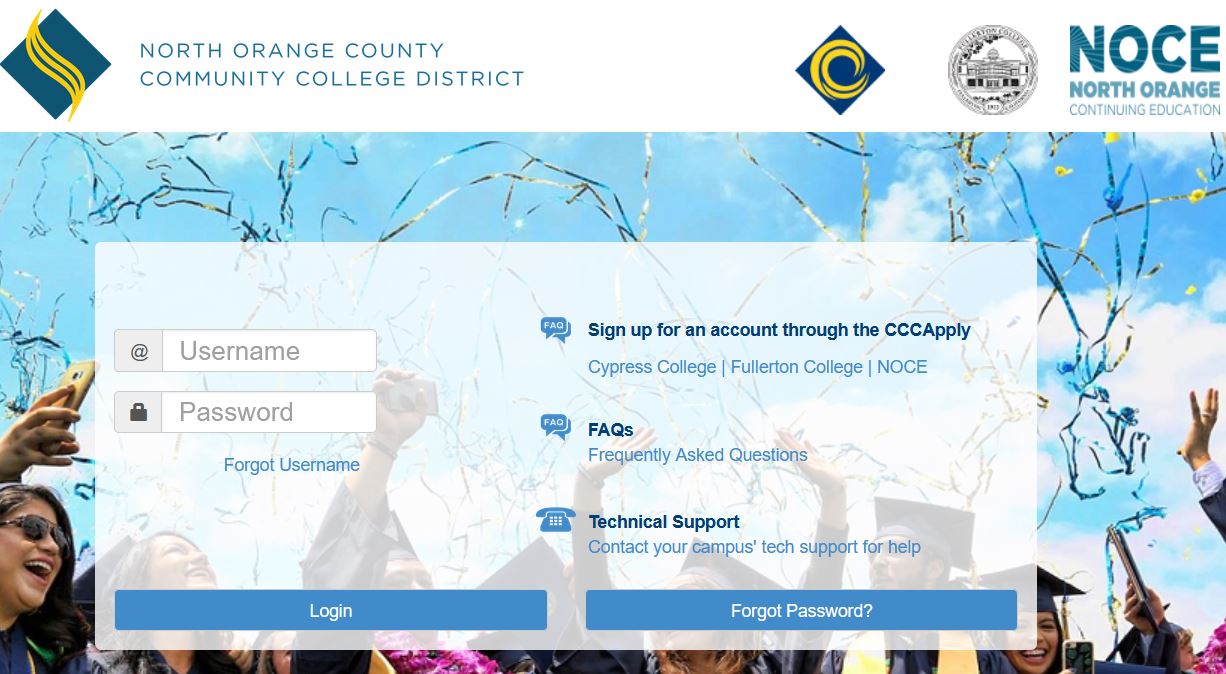
Step 3
Downloading Documents: After you log in, you will be able to view a list of documents that we have on file for you. You may click the download link under each document to view/save it. If you need a document that you do not see listed, please contact our office at (714) 484-7104.
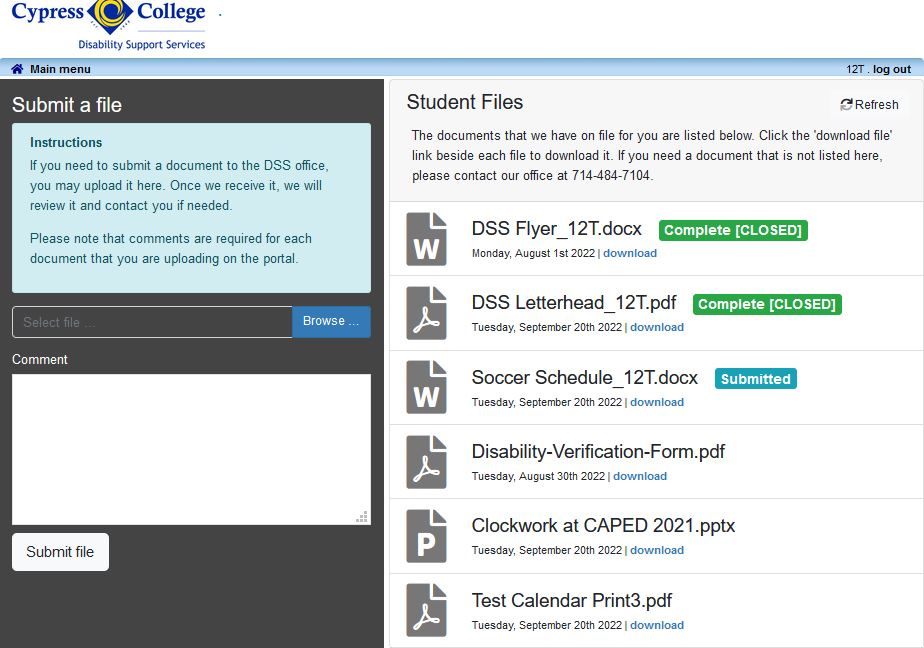
Step 4
Uploading Documents: If you would like to provide a document to DSS, you may upload it using the tool on the left. Click “browse” and select the file from your device. You may enter a comment if you would like to provide additional detail about the file. Then click submit. DSS staff will review the documentation and add it to your student file.