How to Access Your Students’ Accommodations
Step 1
Visit the Charger Access Portal at dss.cypresscollege.edu/user/instructor/default.aspx.
Click on “Accommodation Letters” at the top of the page
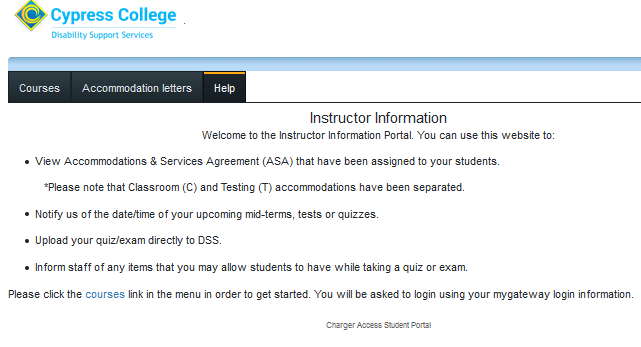
Step 2
Log in using your myGateway ID and password.
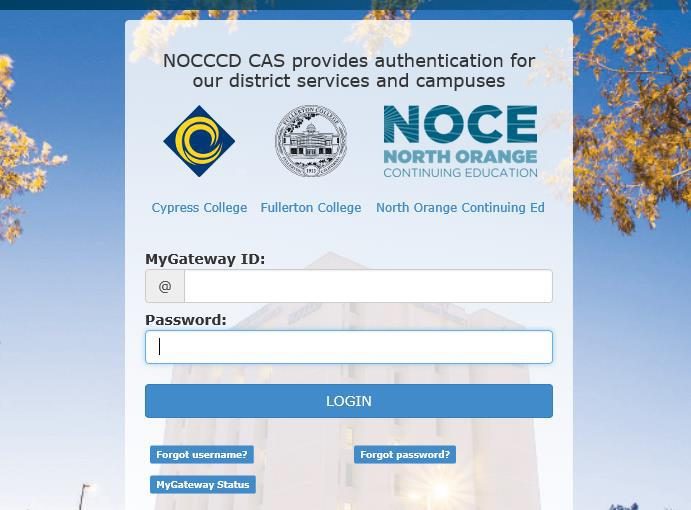
Step 3
Select the correct term for which you want to review letters. Then, click on “View Letter” next to the student for which you would like to review their accommodations.
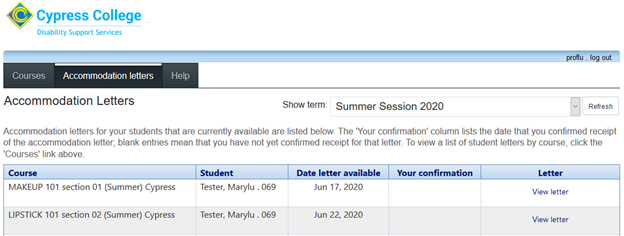
Step 4
On the next page, click on
Review PDF letter. You will
have the option to view or save
this document for your records.
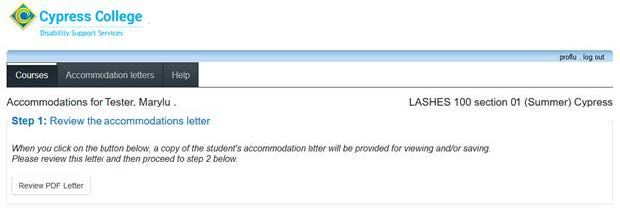
Step 5
After you have viewed the letter,
please Confirm receipt by
marking the check box and then
click Submit.
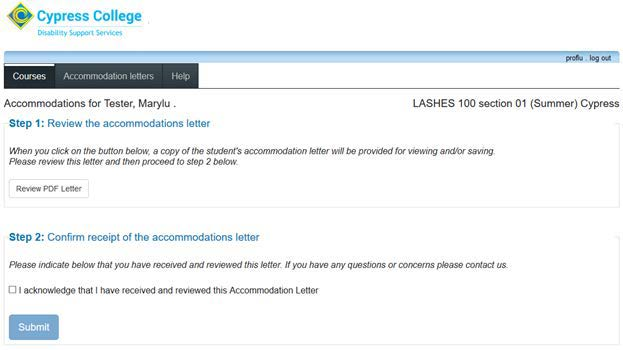
Step 6
You will now be returned to the list of students requesting accommodations for your courses. Once you have reviewed all of your students’ letters, you may log out.
