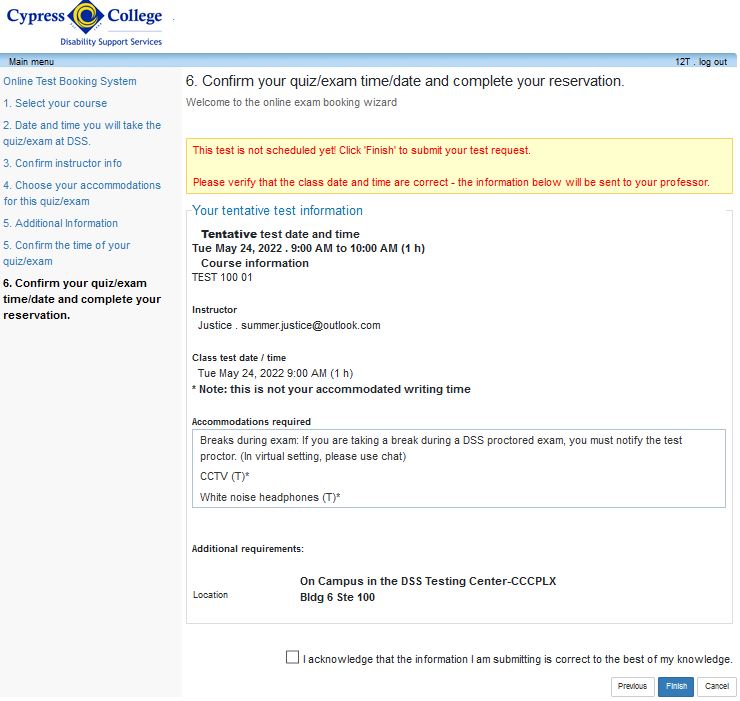How to Book an Exam Online
Visit the Charger Access Portal at dss.cypresscollege.edu.
*You must request your accommodation letters prior to booking an exam online.
Step 1
Click on “Book an Exam.”
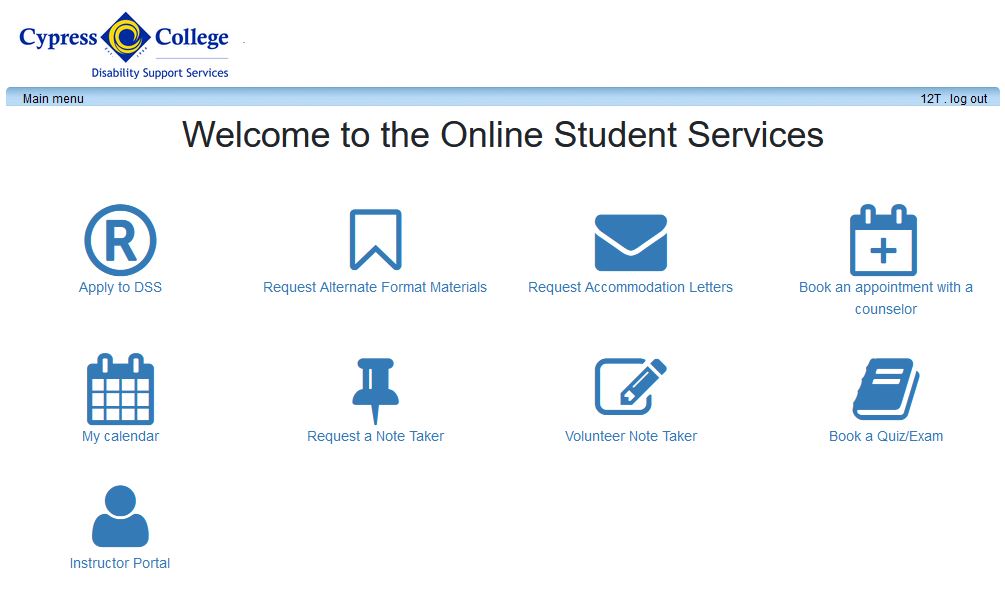
Step 2
Login using your myGateway ID and password.
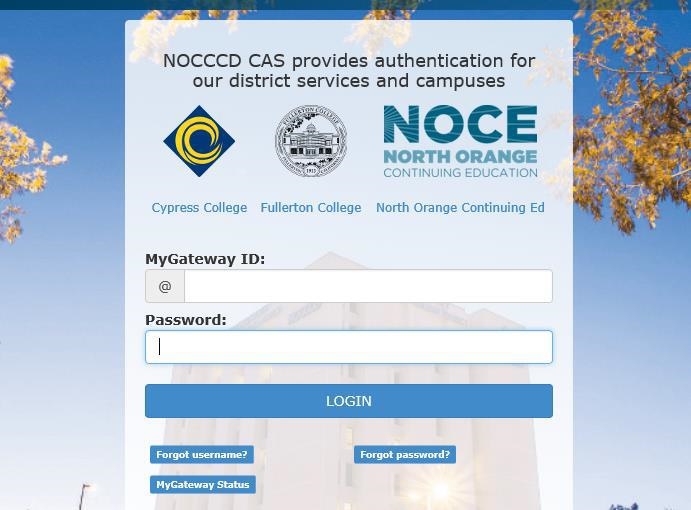
Step 3
After you login, click on “Schedule a test” in the main menu.
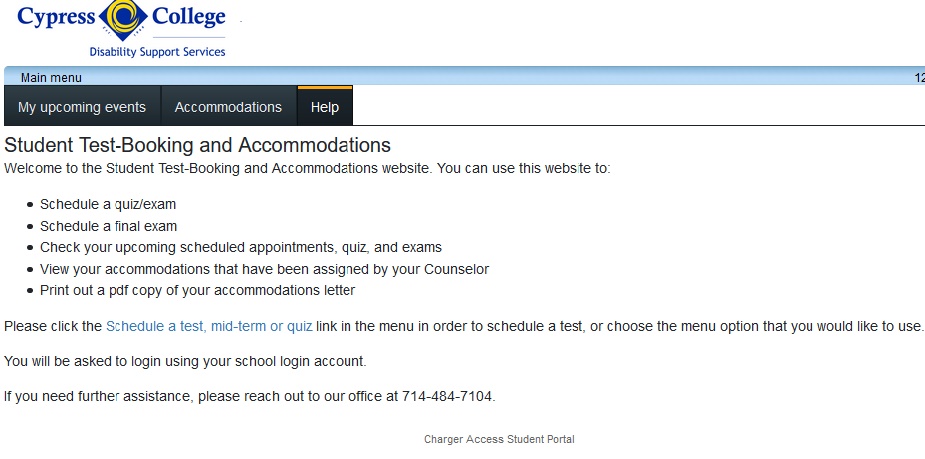
Step 4
On the first screen, review the information and click “Next” if you are ready to proceed with booking a quiz/exam online.
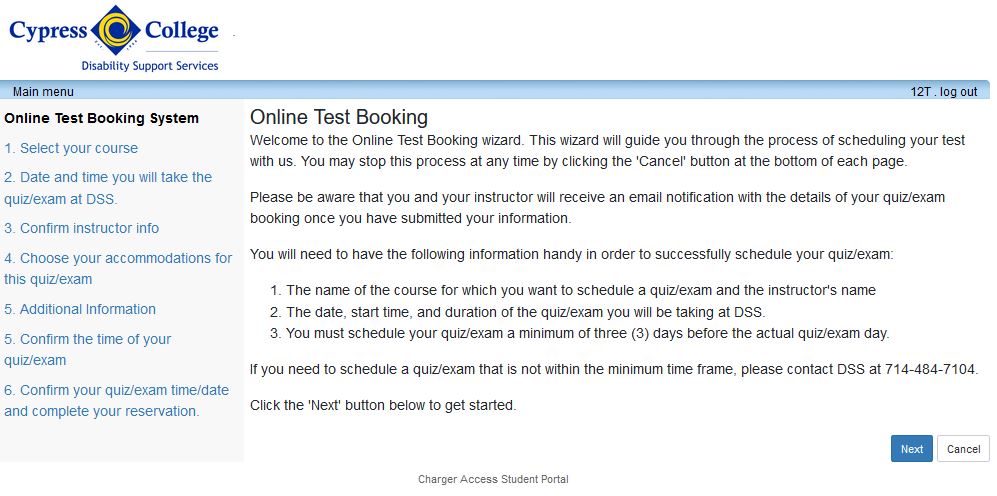
Step 5
Select the course you would like to book a quiz/exam for from the drop down list.
Click “Next” to proceed.
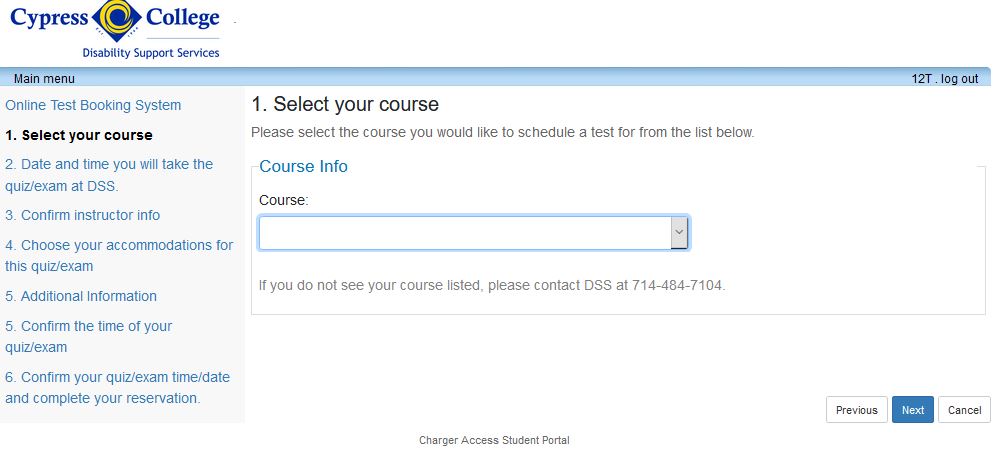
Step 6
Specify the day and time that you would like to take the quiz/exam in the DSS office. This is typically the same day and time that your class will take it, unless other arrangements have been made with your instructor and the DSS office.
Enter the amount of time your class gets to take the quiz/ exam. If you do not know, you may enter one (1) hour and DSS will adjust the time accordingly.
Click “Next” to proceed.
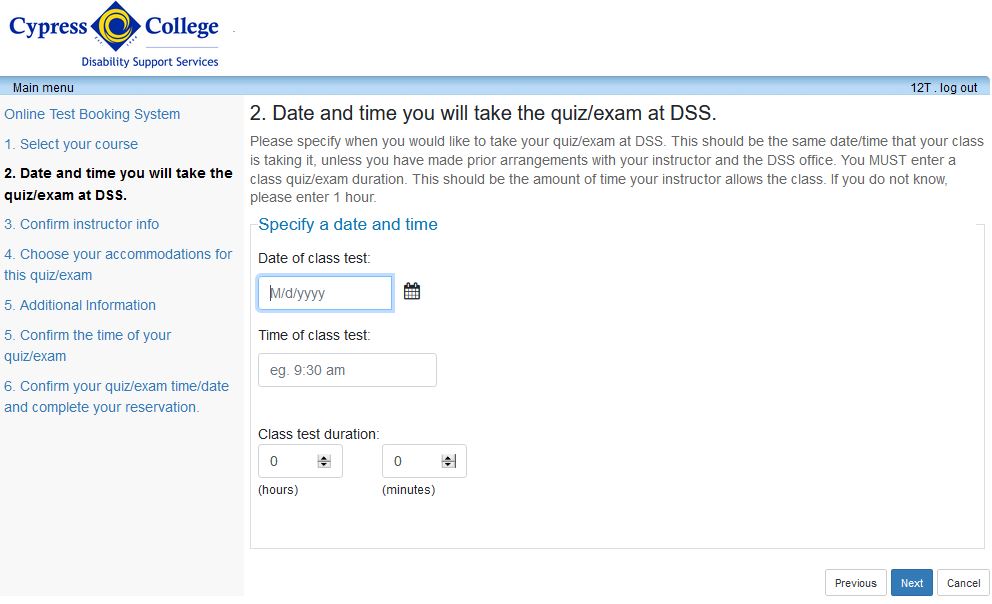
Step 7
Confirm your instructor information is correct.
Click “Next” to proceed.
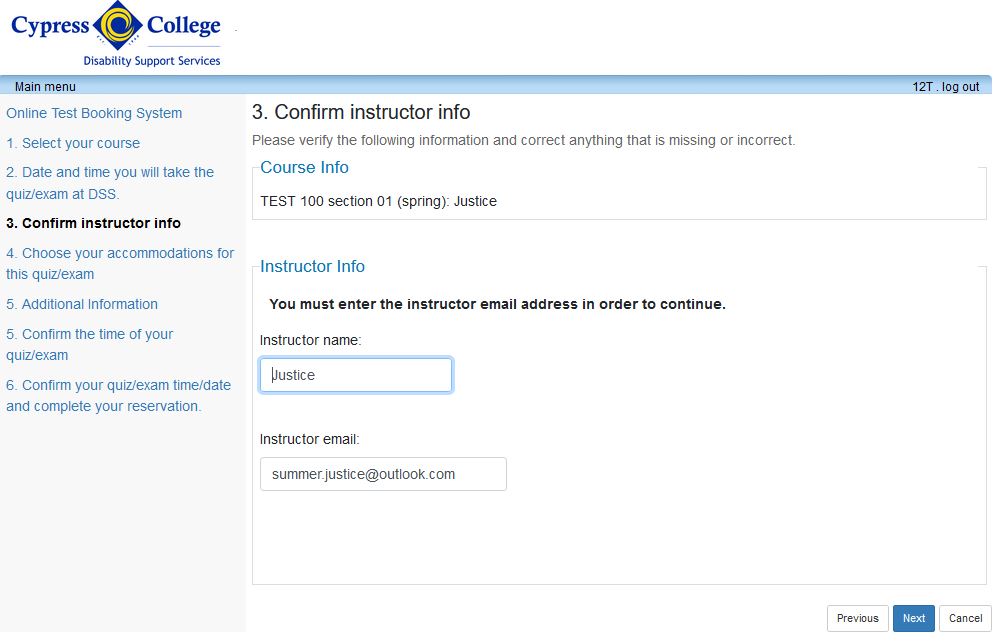
Step 8
Select the accommodations you would like to use for this quiz/exam.
Click “Next” to proceed.
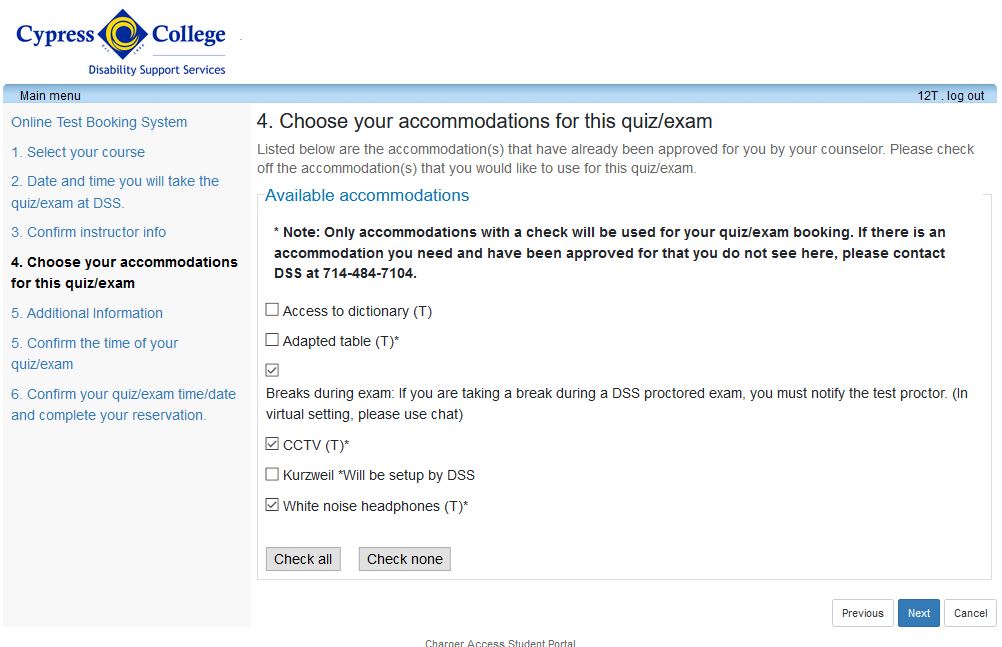
Step 9
Select the location for your exam from the drop down menu.
Click “Next” to proceed.
*Do not check the box labeled “Testing Accommodations.” This is for staff use.
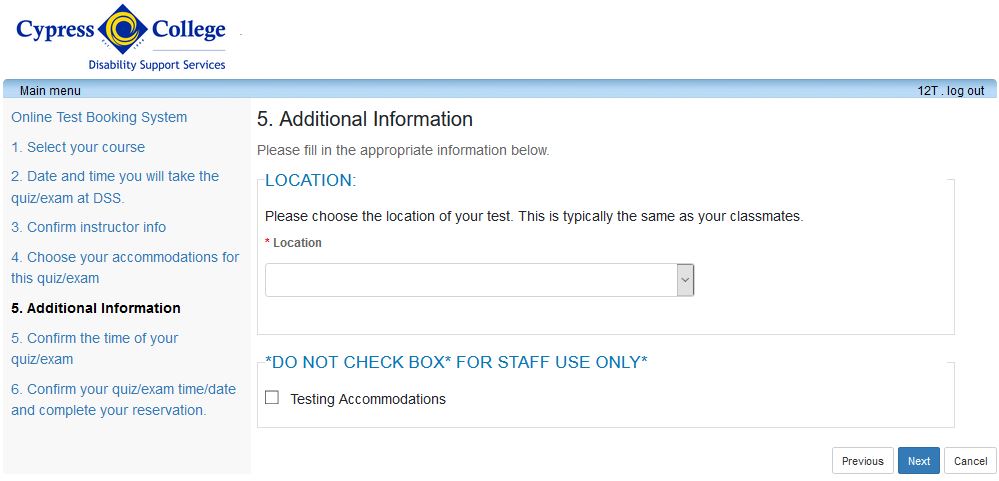
Step 10
Confirm the date/ time of your quiz/ exam.
Click “Next” to proceed.
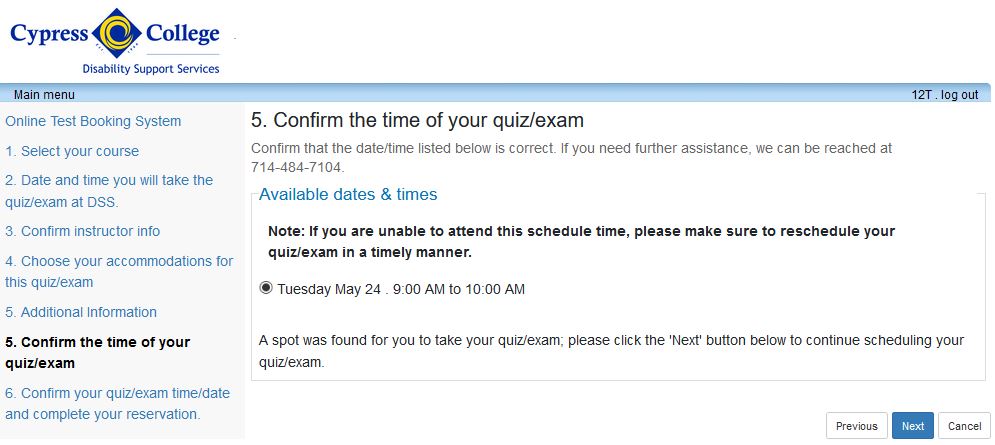
Step 11
Confirm that all information entered is correct, including the accommodations and location that you selected.
Check the “I acknowledge” box and then Click “Finish” to complete your quiz/exam booking.
You will receive an email confirmation for your appointment.
You may continue to schedule another quiz/exam or logout at this time.