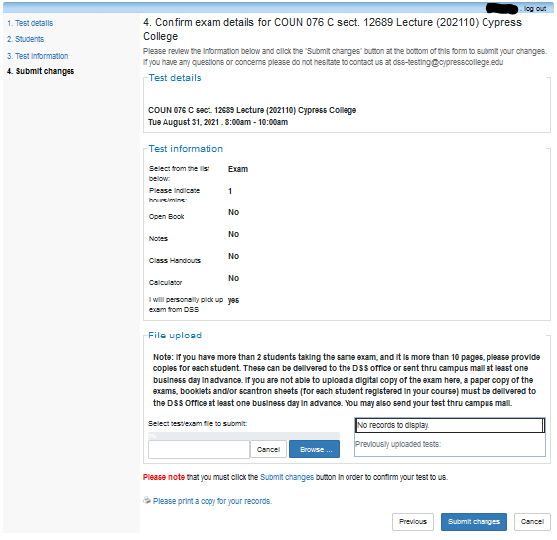How to Submit Exam Information
Visit the Charger Access Portal at dss.cypresscollege.edu/user/instructor.
Step 1
Click on “Courses.”
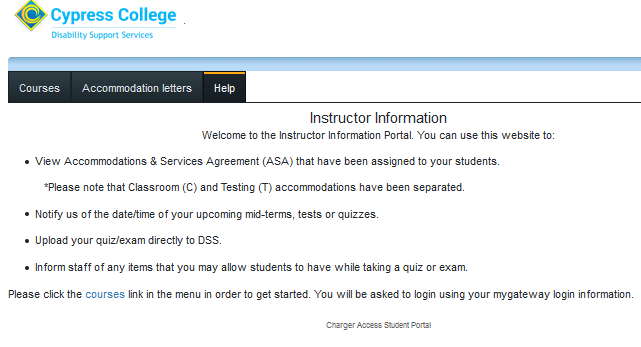
Step 2
Log in using your myGateway ID and password.
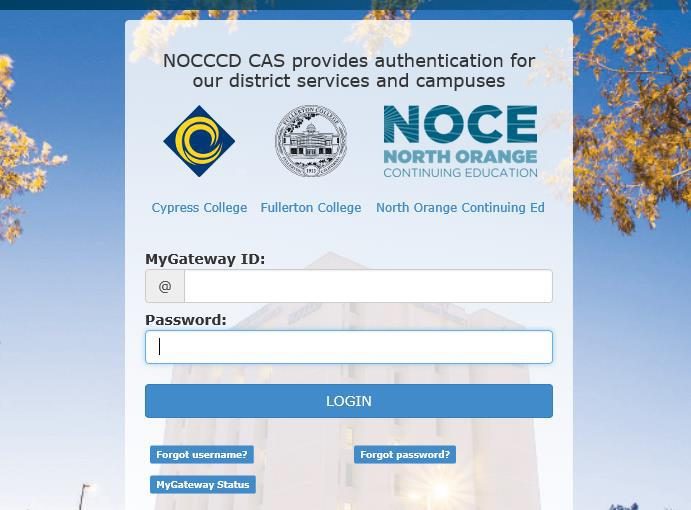
Step 3
You will then see a listing of your current courses. Confirm the semester you would like to view, then click “Tests and Exams.”
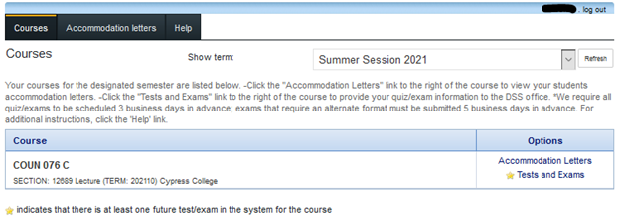
Step 4
Enter the date of the test and click “Add this test.”
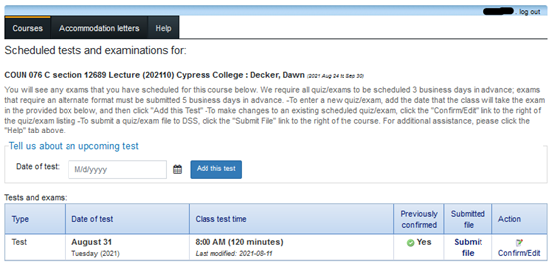
Step 5
Enter the test start and end time in the designated boxes. This should reflect the amount of time that you are giving all students to take the test. (If this is a final exam, please check the box next to the course listing.) Click “Next” to proceed.
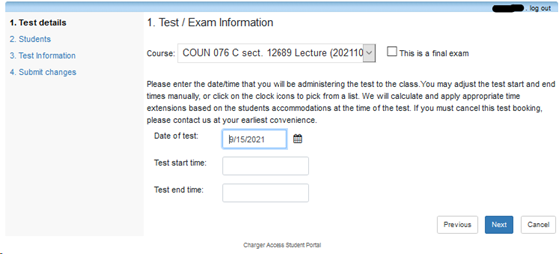
Step 6
If a student has already scheduled a test with the DSS office for that day/time, you will see their name listed, along with the opportunity to choose an option under “Acknowledge receipt”. Please select an option for each student listed. Click “Next” to continue. If there are no students listed, please click “Next” to continue.
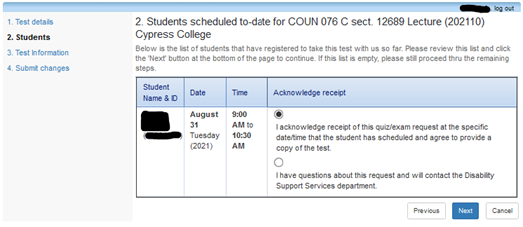
Step 7
Select the type of booking from the drop-down menu (quiz, exam, final). Then, enter the amount of time allowed for all students for this specific booking. Be sure to indicate the hours or minutes.
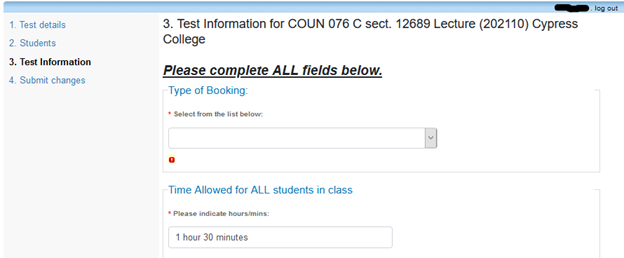
Step 8
Indicate yes or no for items that are allowed for all students in class. If yes, please provide additional detail in the box below.
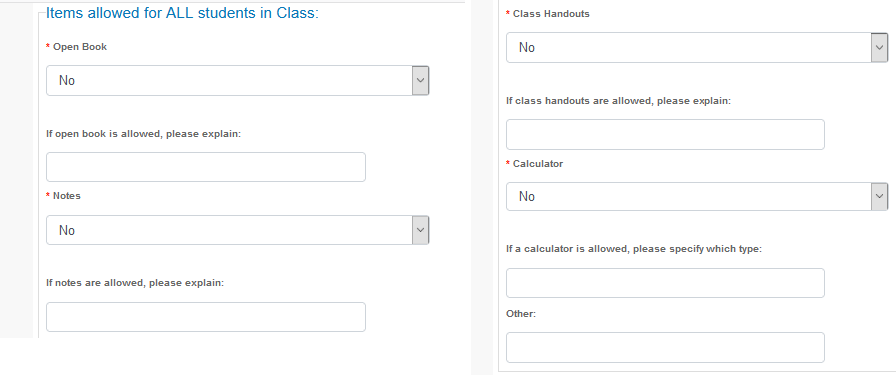
Step 9
Select which method you would like for DSS to use to return the exam to you. Click “Next” to continue.
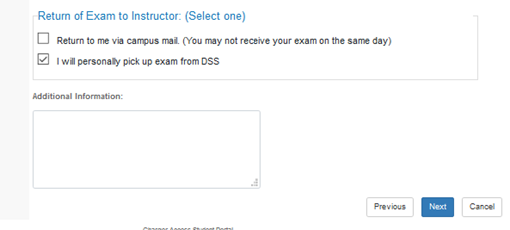
Step 10
Confirm the details that you have entered. Please upload a copy of the test in the designated field. If you have more than two students taking the same exam, and it is more than 10 pages, please provide a paper copy to the DSS office for each student. Click “Submit changes” to submit your quiz/exam instructions to DSS.