Employee Starfish Resources
You can use Starfish to:
- Send Kudos, Flags, and Referrals
- Manage Student Cohorts
- Create Student Success Plans and To Do Lists
- Set-up kiosks for event check-ins
- Set-up appointment schedules
How to Log in and Access Your Student List through myGateway & Canvas
Logging into Starfish through myGateway
Step One: Access Starfish by logging in through myGateway, scrolling through the employee tools tab, clicking on the “Show more…” button, and then clicking the Starfish link under the employee tools section.
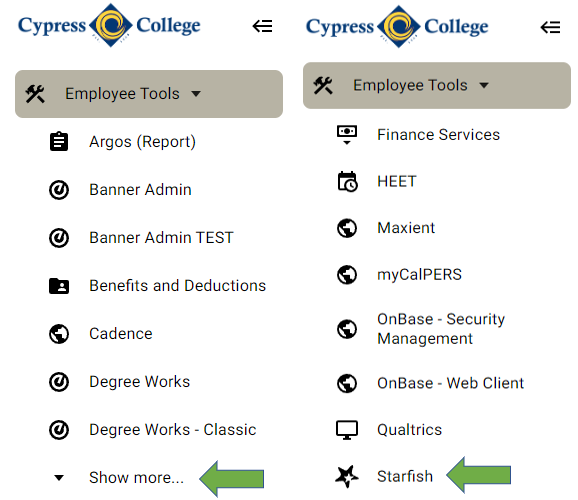
Step Two: Click on the hamburger menu (three lines) in the upper left-hand corner of the starfish interface, and select the students page to access your student list.
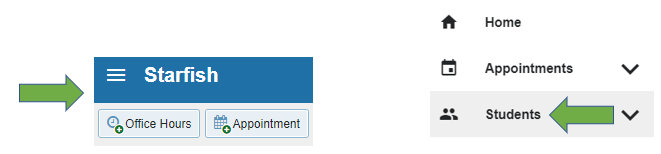
Logging into Starfish through Canvas
Step One: Access Starfish by logging in through Canvas, accessing any of your courses for the semester, and clicking on the Starfish link in the menu on the left-hand side.
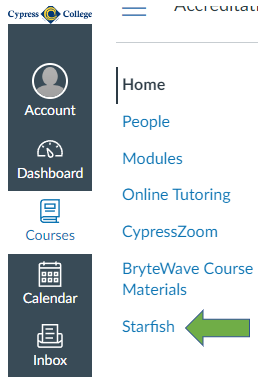
Step Two: Click on the hamburger (three lines) in the upper left-hand corner of the starfish interface, and select the students page to access your student list
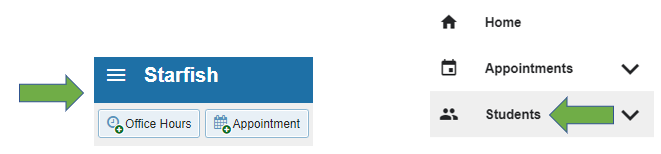
Videos
Updating your Profile
This video details how to update your profile in Starfish, including uploading a picture of yourself, adding your profile to your email signature, sharing your appointment links, and adding a biography or overview of yourself.
Updating your Office Hours
This video details how to input and update your office hours in Starfish, including adding different locations for in-person and zoom, having hours for different courses, and taking a look at the student view for scheduling purposes.
Notifications (and other settings)
This video details how to manage your notifications in Starfish in relation to text and email notifications for appointments and tracking item follow-ups.
Faculty Features in Starfish
This video details how to set up your office hours on the calendar, showcases how to search for specific students enrolled in your classes, viewing connected roles, filtering, and sending out kudos, flags, and referrals, alongside completing the Student Success Check-In (formerly known as the progress survey).
Progress Survey Video
This video details how to complete the Student Success Check-In (formerly known as the progress survey) for your classes in order to provide timely feedback on your students’ performance.
